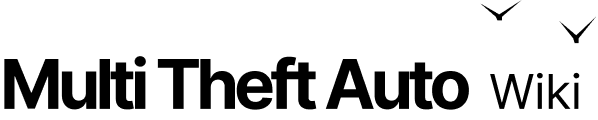guiGridListSetSelectionMode
Client-side
Server-side
Shared
Manual Review Required
Please finish this page using the corresponding Old Wiki article. Go to Contribution guidelines for more information.
This function sets the selection mode of a gui gridlist. For example, the MTA server browser selects a whole row, while the Controls dialog selects a single cell. To select multiple items you must be holding down 'ctrl'.
OOP Syntax Help! I don't understand this!
- Method:guigridlist:setSelectionMode(...)
- Variable: .selectionMode
Syntax
bool guiGridListSetSelectionMode ( gui-Element gridlist, int mode )Required Arguments
- gridlist: The gridlist in which you wish to set the selection mode.
- mode: The mode of the selection. Can be the following values: 0: Single row selection 1: Multiple row selection 2: Single cell selection 3: Multiple cell selection 4: Nominated(First) single column selection 5: Nominated(First) multiple column selection 6: Single column selection 7: Multiple column selection 8: Nominated(First) single row selection 9: Nominated(First) multiple row selection
Returns
- bool: value
Returns true if the selection mode was successfully set, false otherwise.
Code Examples
shared
This example creates a grid list with 3 columns and 3 rows, each with text describing its position in the grid list. Also, the cursor is turned on. The player can use the command 'setmode #' to change how the grid list can be selected.
function clientsideResourceStart () --Create a gridlist myGridList = guiCreateGridList ( 0.35, 0.35, 0.4, 0.1, true ) --Create a column for myGridList to add rows into columnA = guiGridListAddColumn ( myGridList, "columnA Title", 0.3 ) columnB = guiGridListAddColumn ( myGridList, "columnA Title", 0.3 ) columnC = guiGridListAddColumn ( myGridList, "columnA Title", 0.3 ) --Create a row for columnA rowA = guiGridListAddRow ( myGridList ) rowB = guiGridListAddRow ( myGridList ) rowC = guiGridListAddRow ( myGridList ) --Set the text of columnA, rowA to "Hello World!" guiGridListSetItemText ( myGridList, rowA, columnA, "rowA ColumnA", false, false ) guiGridListSetItemText ( myGridList, rowB, columnA, "rowB ColumnA", false, false ) guiGridListSetItemText ( myGridList, rowC, columnA, "rowC ColumnA", false, false ) guiGridListSetItemText ( myGridList, rowA, columnB, "rowA ColumnB", false, false ) guiGridListSetItemText ( myGridList, rowB, columnB, "rowB ColumnB", false, false ) guiGridListSetItemText ( myGridList, rowC, columnB, "rowC ColumnB", false, false ) guiGridListSetItemText ( myGridList, rowA, columnC, "rowA ColumnC", false, false ) guiGridListSetItemText ( myGridList, rowB, columnC, "rowB ColumnC", false, false ) guiGridListSetItemText ( myGridList, rowC, columnC, "rowC ColumnC", false, false ) showCursor ( true )endaddEventHandler ( "onClientResourceStart", resourceRoot, clientsideResourceStart )
--The player types 'setmode' to activate this function. Additionaly, the player needs--to type a modeNumber. Ex: 'setmode 5', 5 would be stored as modeNumberfunction setSelectionMode ( commandName, modeNumber ) --The player enters the command "setmode #". The modeNumber entry will be a string --argument. Ex: "9" "nine". Attempt to change modeNumber into a number argument. modeNumber = tonumber(modeNumber) --If the selection mode was successfully changed, output a message saying which --mode it changed to. Otherwise, list reasons why it did not work. if ( guiGridListSetSelectionMode ( myGridList, modeNumber ) ) then outputChatBox ( "Changed grid list selection mode to: "..modeNumber ) else outputChatBox ( "modeNumber must be a number and be between 0 and 9" ) endendaddCommandHandler ( "setmode", setSelectionMode )See Also
GUI Functions
- getChatboxCharacterLimit
- getChatboxLayout
- guiBlur
- guiBringToFront
- guiCheckBoxGetSelected
- guiCheckBoxSetSelected
- guiComboBoxAddItem
- guiComboBoxClear
- guiComboBoxGetItemCount
- guiComboBoxGetItemText
- guiComboBoxGetSelected
- guiComboBoxIsOpen
- guiComboBoxRemoveItem
- guiComboBoxSetItemText
- guiComboBoxSetOpen
- guiComboBoxSetSelected
- guiCreateBrowser
- guiCreateButton
- guiCreateCheckBox
- guiCreateComboBox
- guiCreateEdit
- guiCreateFont
- guiCreateGridList
- guiCreateLabel
- guiCreateMemo
- guiCreateProgressBar
- guiCreateRadioButton
- guiCreateScrollBar
- guiCreateScrollPane
- guiCreateStaticImage
- guiCreateTab
- guiCreateTabPanel
- guiCreateWindow
- guiDeleteTab
- guiEditGetCaretIndex
- guiEditGetMaxLength
- guiEditIsMasked
- guiEditIsReadOnly
- guiEditSetCaretIndex
- guiEditSetMasked
- guiEditSetMaxLength
- guiEditSetReadOnly
- guiFocus
- guiGetAlpha
- guiGetBrowser
- guiGetCursorType
- guiGetEnabled
- guiGetFont
- guiGetInputEnabled
- guiGetInputMode
- guiGetPosition
- guiGetProperties
- guiGetProperty
- guiGetScreenSize
- guiGetSelectedTab
- guiGetSize
- guiGetText
- guiGetVisible
- guiGridListAddColumn
- guiGridListAddRow
- guiGridListAutoSizeColumn
- guiGridListClear
- guiGridListGetColumnCount
- guiGridListGetColumnTitle
- guiGridListGetColumnWidth
- guiGridListGetHorizontalScrollPosition
- guiGridListGetItemColor
- guiGridListGetItemData
- guiGridListGetItemText
- guiGridListGetRowCount
- guiGridListGetSelectedCount
- guiGridListGetSelectedItem
- guiGridListGetSelectedItems
- guiGridListGetSelectionMode
- guiGridListGetVerticalScrollPosition
- guiGridListInsertRowAfter
- guiGridListIsSortingEnabled
- guiGridListRemoveColumn
- guiGridListRemoveRow
- guiGridListSetColumnTitle
- guiGridListSetColumnWidth
- guiGridListSetHorizontalScrollPosition
- guiGridListSetItemColor
- guiGridListSetItemData
- guiGridListSetItemText
- guiGridListSetScrollBars
- guiGridListSetSelectedItem
- guiGridListSetSelectionMode
- guiGridListSetSortingEnabled
- guiGridListSetVerticalScrollPosition
- guiLabelGetColor
- guiLabelGetFontHeight
- guiLabelGetTextExtent
- guiLabelSetColor
- guiLabelSetHorizontalAlign
- guiLabelSetVerticalAlign
- guiMemoGetCaretIndex
- guiMemoGetVerticalScrollPosition
- guiMemoIsReadOnly
- guiMemoSetCaretIndex
- guiMemoSetReadOnly
- guiMemoSetVerticalScrollPosition
- guiMoveToBack
- guiProgressBarGetProgress
- guiProgressBarSetProgress
- guiRadioButtonGetSelected
- guiRadioButtonSetSelected
- guiScrollBarGetScrollPosition
- guiScrollBarSetScrollPosition
- guiScrollPaneGetHorizontalScrollPosition
- guiScrollPaneGetVerticalScrollPosition
- guiScrollPaneSetHorizontalScrollPosition
- guiScrollPaneSetScrollBars
- guiScrollPaneSetVerticalScrollPosition
- guiSetAlpha
- guiSetEnabled
- guiSetFont
- guiSetInputEnabled
- guiSetInputMode
- guiSetPosition
- guiSetProperty
- guiSetSelectedTab
- guiSetSize
- guiSetText
- guiSetVisible
- guiStaticImageGetNativeSize
- guiStaticImageLoadImage
- guiWindowIsMovable
- guiWindowIsSizable
- guiWindowSetMovable
- guiWindowSetSizable
- isChatBoxInputActive
- isConsoleActive
- isDebugViewActive
- isMainMenuActive
- isMTAWindowActive
- isTransferBoxActive
- setChatboxCharacterLimit
- setDebugViewActive